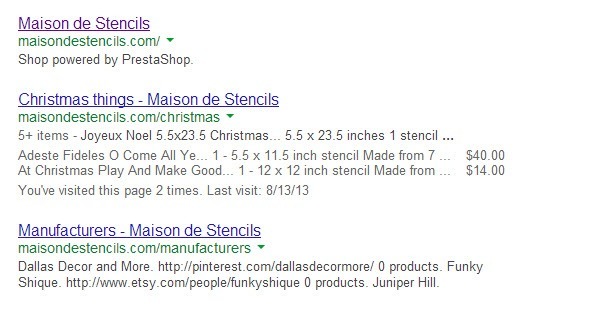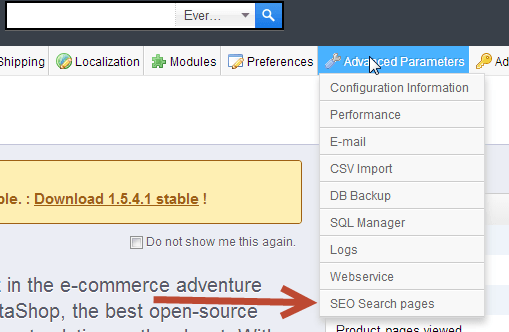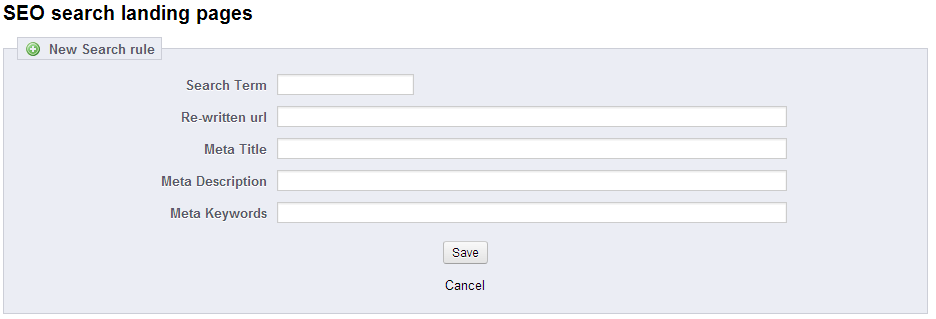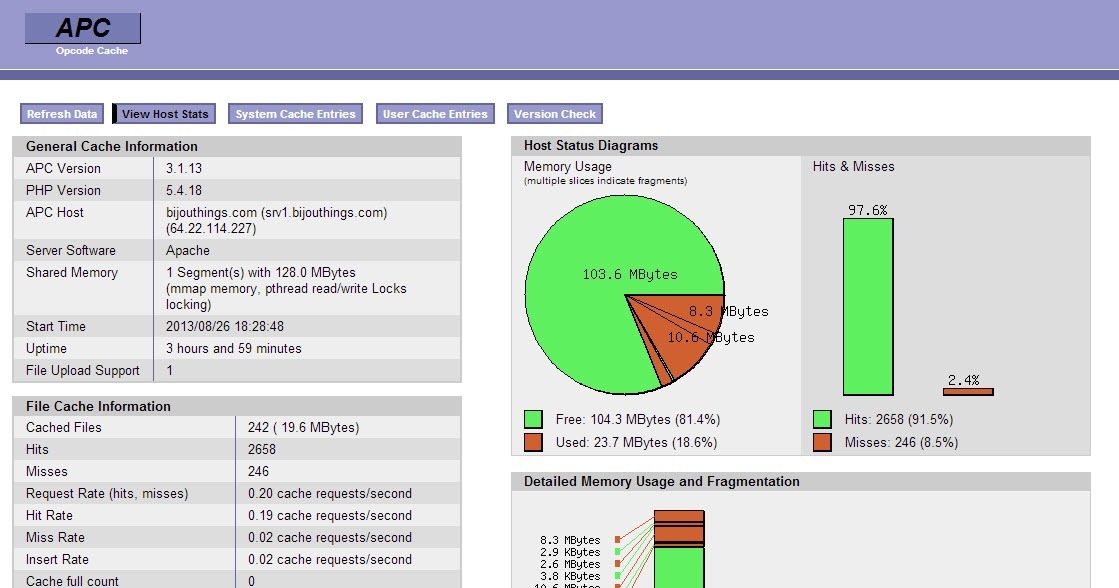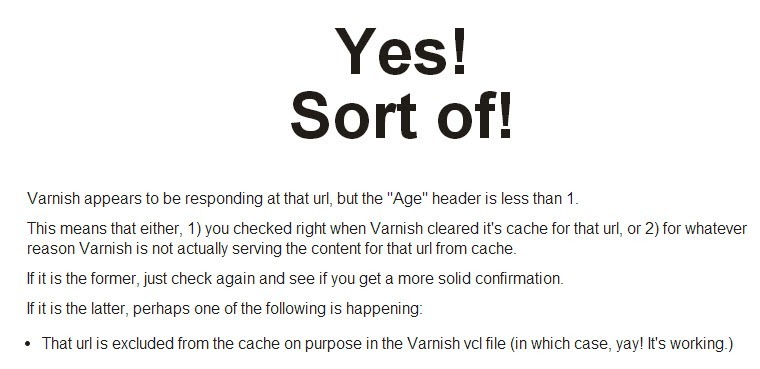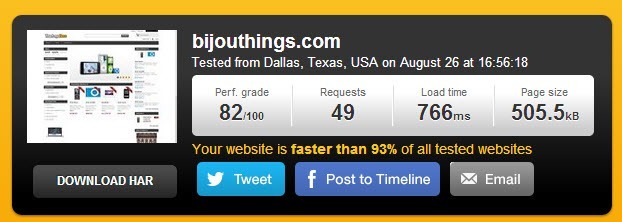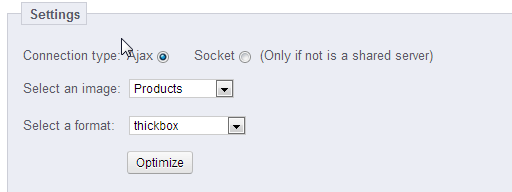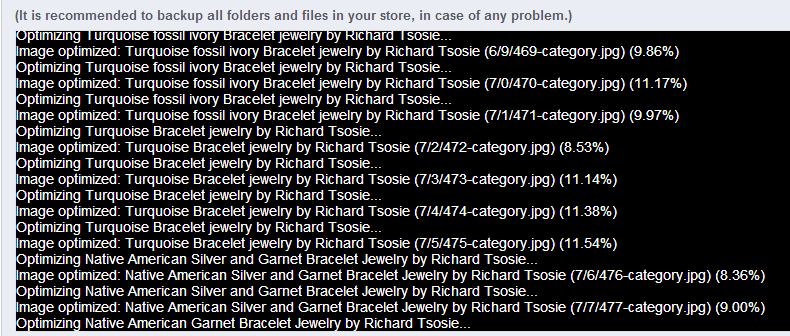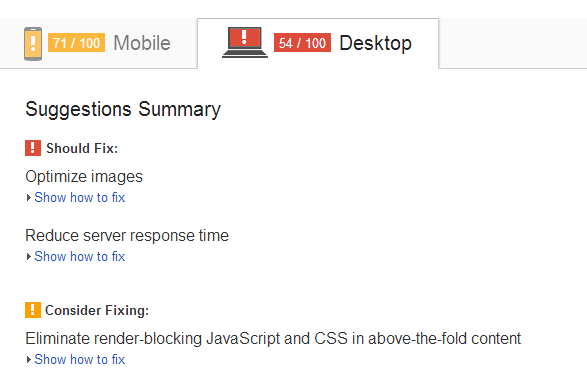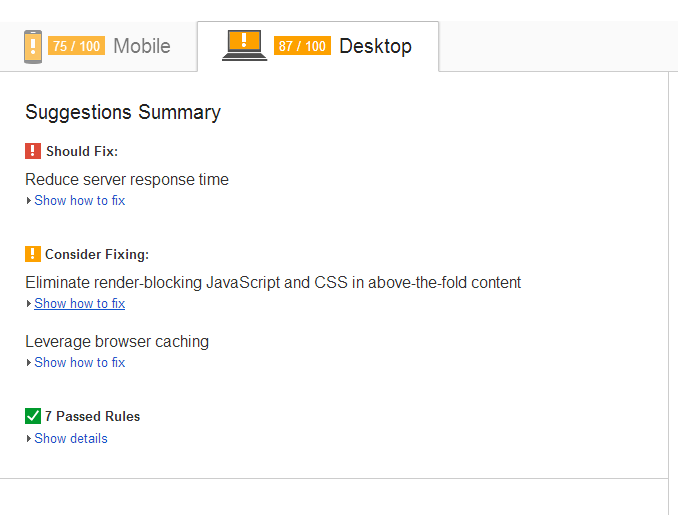Now that you have set up your shop, you need to have people start coming to your shop to buy things. But how are you going to get the word out? You basically have 3 options; you can do pay per click advertising, other types of paid ad placements, or organic SEO. Organic SEO is by far the best option to use, but it does not work overnight.
What is Organic SEO?
You might have heard people use the term organic SEO, but do you actually know what it means? Organic SEO is the term used to describe the ranking that search engines naturally give your site without using any kind of paid advertising. Searches have a tightly guarded metric that they use for detrimining a sites rank in the search engine results pages (this is also called the SERP’s). Google actually uses over 200 different metrics to determine a sites placement, Bing has around the same metrics (did you know that Yahoo’s search results are actually provided by Bing).
Where to start
In this article I am going to assume that you have a basic knowledge of Prestashop. This article will rely solely on the features built into Prestashop without using any outside modules. I will try to explain everything as in-depth as possible so that you get a clear understanding of what you are doing and why you are doing it. Now let’s log into your back office and get started.
The first thing you want to do is turn on your friendly URL’s for your site. In your back office go to Preferences >> SEO and URLS. The page will look like the image below.
![SEO URLS]()
Click the radio button next to “Friendly URL” and the one next to “Automatically redirect to the canonical URL”. Once you select those press save. If you notice in the image above there is a warning message on the “Friendly URL” this sometimes happens because of the way that your server is set up. If once you press save your site becomes inaccessible it means that mod_rewrite is not active on your server, you should contact your host and have them install or enable it, it is very important to the SEO of your website. To fix your site in the meantime, you will have to ftp into your site and delete the htaccess file. Then go back to the SEO and URL’s page and turn off “Friendly URLS” and the redirect to canonical url In this example the warning message goes off, but it is a false alarm and nothing to worry about, this sometimes happens.
Friendly URLS are very important for the SEO of your site below is a graphic from SEO Moz about the structure of URLS.
![SEO URLS]()
Now let us look at an example from Prestashop and dissect it.
This is an standard dynamic URL that Prestashop uses before you turn friendly URLS on. This is for the test product “Belkin Ipod Case”
http://site.com/index.php?id_product=6&controller=product
This is the friendly URL version
http://site.com/accessories-ipod/6-belkin-leather-folio-for-ipod-nano-black-chocolate.html
By looking at the unfriendly URL, you or search engines have no idea what is on the actual page, but by looking at the friendly url you have a pretty good idea what you are going to be looking at. Search engine are like people in a lot of rights, they look at the URL to determine how relevant the page is to a search result.
One thing that the friendly url in the example is not doing is being concise. You want to use the shortest amount of words to describe the product. A better URL would be “http://site.com/accessories-ipod/6-belkin-leather-ipod-nano.html” The reason being is every word after the top level domain is given an equal weight. The less words, that are in a URL the more weight that they carry with the search engines.
Canonical URL’s and their place in SEO is tricky to understand. Search engines use a system that they call page rank. Google updates their main page rank database every 3 months or so and so does Bing. The higher page rank a page has, the more likely it will be show versus other pages in the SERP’s. Page rank is generally on a scale of 0-10 there is also a N/A rating, meaning the page has not been assigned a rank yet. Sites like Facebook and Twitter are 10’s because they are very popular and get a lot of traffic. The reason why I am explaining page rank, is because it can be split between the same page in a not so good manner. Take for instance the 4 urls below.
http://site.com
http://site.com/
http://www.site.com
http://www.site.com/
Usually all 4 of those URLs will take you to the same page. What the canonical redirect does is make sure that when you go to any of those 4 URLs, the address in the address bar is redirected to the correct address. This makes sure that your page authority is not split over those 4 URL’s, it makes all of the authority go to one URL, giving you a better ranking over time.
On to Meta information
Meta information, also called meta tags are little snippets of information that is not shown on the page, search engines use it to classify pages of a site and use it as one of their indicators to judge what the page is about. Meta information is separated into 3 parts.
Title – This is the title of the page, this is the description shown in the top of the browser bar. Roughly you want your meta title to be about 70 characters and be a few words as possible. Every word in the title is given a weight, the more words, the less weight that each word carries. Also remember that Prestashop adds the shop name to the end of your title, so take that into account when you come up with your title as well. One other thing to keep in mind, most of the times title are the main snippets used to describe the page in the search engine. Like in the image below the pages title is “Apple – Ipod nano with Multi-Touch”. Be concise and to the point with these tags, they will be the first thing people will see coming from a search engine, you want to make them appealing so people will click them. You can also use either | or – to separate words or phrases in your titles.
![SEO Search Results]()
Meta Description – The meta description is the description directly under the title in the SERP’s. You want to limit it to around 155 characters, or it will get truncated in search engines as well. The best thing you can do with this text is make it readable and as descriptive as possible, do not use it to just stuff keywords in, search engines are wise to that. Some things to keep in mind, use a different meta description for every page, the meta description does not actually factor into the ranking of the pages anymore, and write compelling copy.
Meta Keywords- The meta keywords tag is a touchy subject with a lot of people. Google has confirmed that they no longer using them in any way to rank a web page. Bing however has been very mysterious about how they use the meta keyword tag. So my suggestion is to only use about 2-3 words per page if you use them at all.
Friendly URL- The friendly URL is the URL that Prestashop will write after the site name or site name and category name if you are on a product page. Treat the friendly URL like the page title, I would actually suggest using the same thing as the page title, it makes the page more relevant for those search terms.
Now that you have a little information about each tag and what their purpose is, you can start adjusting them. When you go to Preferences >> SEO and URLS, the list at the top of the page is all of the default pages that Prestashop creates for the site to run smoothly. See the image below.
![Prestashop SEO Pages]()
If you click the pencil and paper icon to the right of the page name you can set the meta tags for each page. I would suggest changing these since every Prestashop installation has the exact same text. Keep in mind that some of these pages are blocked from search engines indexing them; we will talk more about that later though. When you click the pencil and paper icon on the right, the page will look like the image below.
![Prestashop Meta Tags]()
Once you change the information to what you want to use, press save at the top of the screen and move on to the next page.
CMS and Category Pages
The CMS pages are laid out the same way with the meta descriptions. To access your CMS pages go to Preferences >> Cms. Once you are their click on the pencil and paper icon like you did with the pages that Prestashop creates.
To edit the categories, it is the same process, go to Catalog >> Categories and click the pencil and paper icon to edit them as well. The categories have a couple of extra fields that the other pages do not have. You can write an on page description for the categories and you can also upload an image for the categories. Using these depends on your theme, how it is laid out, and if it looks good having them. I would suggest at least using the description to provide a little bit of information about the category. See the image below.
![Prestashop Category SEO]()
Product Page SEO Information
The product pages are laid out a little bit differently than the other pages. Inside the product page there is an SEO tab. It looks like the image below.
![Prestashop Product SEO]()
In this tab you can enter the same information that you would in the other sections.
Apart from using the meta data on the product pages, I would suggest writing good descriptions. Having well written descriptions helps a site rank higher, especially if you are using a data feed. If you are using a data feed, everyone else in the world that is using the same feed is using the same descriptions, so what makes you think that your site is going to rank higher than theirs? Have clear to the point descriptions that reference what the page is about a few times is good. I would make the long description at least 500 characters if you can. Also I would use the features to list the different features of the product. This is helpful to the customer, especially if they are looking for a product with a specific feature. Great descriptions go a long way in giving customers confidence in a site and selling your products.
One other note, if your products have a unique number to identify them such as a bar code, UPC, or EAN 13, I would also fill those out. When people search for the lowest price on a specific product, they often times only search by that number.
That concludes this lesson.
In the next article I will show you how to set up your Google analytics account, your Google web master account, and your Bing account.
by
Lesley Paone is an expert in Prestashop and SEO related to e-commerce sites. He is the owner of Nashville based Designhaus42, a leader in Prestashop development with clients all over the world. In his free time he is a global moderator on the
Prestashop forums and is very active in the
SEO moz forums.